Total Commander: Content Plugins and Custom Columns
Preamble: this post was written by me on 27-Jul-2005. Just repost here. So, let’s start: “I have used Total Commander for nearly 4 more than 5 years…”
 I have used Total Commander for nearly 4 years. One of my recent update was installing the version 6.51 (the latest was 6.53 released on June 1, 2005). I noticed one of the new feature is the new plugin framework, called Content Plugin. I was not aware of the usefulness until I saw one of relevant plugin Image Info.
I have used Total Commander for nearly 4 years. One of my recent update was installing the version 6.51 (the latest was 6.53 released on June 1, 2005). I noticed one of the new feature is the new plugin framework, called Content Plugin. I was not aware of the usefulness until I saw one of relevant plugin Image Info.
What’s a content plugin, btw? From the help page:
Content plugins have several purposes: Searching for specific file properties and contents, displaying of these properties in file lists, and using them in the multi-rename tool to add them to the file name. Examples are:
- mp3 id-tags (Artist, Title, Album etc)
- digital photo information from JPEG files in EXIF format (aperture, exposure time, was the flash used etc)
- file attributes like creation time, program version number etc.
Unlike the other Total Commander plugins, packer, file system or lister, I didn’t really know how to directly use them. When I came across the Image Info 1.42 (a little content plugin for extracting most recent info from images: Width, Height, BitsPerPixel, etc.), and after a little dig, I realized the customized colums is the most comment way of using the content plugin. How to do it?
- Install the content plugin. E.g., the Image Info 1.42. Most of the modern Total Commander plugins follows the plugin standard, that is, providing the plugin metadata file
pluginst.infinside the packed zip file. When double click on the zip file in Total Commander, it will automatically prompt a window to ask for installation. Nice feature. Hope all legacy plugins will change to this way 🙂 - Go to menu “Show”, “Custom columns mode”, “Configure custom colums”.

- Click New to create a new cutomized columns to open the “Custom Columns” window.

 To add any customized column, just click “Add column” button and click the “+” button to select the desired information.
To add any customized column, just click “Add column” button and click the “+” button to select the desired information.- To change the order of the column, just click the right space area of the “+” button. The small spinner will appear, just click up or down key to adjust the order ot the column.
- To change the alignment of the displayed text for a column, select the appropriate direction under “Align”.
- Remeber to tick the option “Horizontal scrollbar”, so the information won’t be truncated and we can easily view all info by using the scrollbar.
- Aslo, don’t forget to give a good name at the top right coner for your new customized colums. E.g. “Photo Columns”
 Ok, the customized columns is ready. To use it, use the shortcut “Shift-F1”, followed by keying in the prefix number (e.g.,
Ok, the customized columns is ready. To use it, use the shortcut “Shift-F1”, followed by keying in the prefix number (e.g., 1) of your customized column as shown in the popup window.- You can change back to the standard column view using shortcut “Ctrl-F2” (my favorite style – Full view).
Here is the final view.

You can create many diffrent customized columns to suit different needs. For example, when viewing a image folder, especially produced by digital camera, you could use the customized EXIF info colums, e.g., the actual photo timestamp, zoom ratio, etc. When viewing the a mp3 folder, use the id-tag related columns. At any time, go to the standard mode, just “Ctrl-F2”. Wow, wonderful!
Links
- http://www.ghisler.com – Total Commander official website
- http://www.totalcmd.net – Most complete Total Commander unoffical support website for plugins and other related cool stuff with frequent updates
- http://totalcmd.nm.ru/index_en.html – A very good summary page for Total Commander v.6.51 and the complete set of plugins and utilities
- http://www.pluginable.com/totalcmd/ – Notable Total Command blog
Javascript: Calculate Element Position
This is first post about Javascript snips which I feel interesting to learn or know. Most likely, the snips should be cross-browser compatible. But the term “cross-browser compatible” is awlays with certain condition. More accurate, they are the best effort to make them to be “cross-browser compatible”. Most of them can be easily found from Internet. They might be modified to ease my own understanding. I will not give any explanation on the script snip in any means, unless I have time to do so. Anyway, they should be not so difficult to be understood, simply with the help from Internet.
Just a note, I will put the snips into a function called underscore, which serves as the namespace for these snips collection.
Here we go, let’s start with calcuating the element’s position.
Script
underscore = {
position: function (element) {
var p = {x: element.offsetLeft || 0, y:element.offsetTop || 0};
while (element = element.offsetParent) {
p.x += element.offsetLeft;
p.y += element.offsetTop;
}
return p;
}
}
Usage
var divElement = document.getDocumentById("myid");
var p = underscore.position(divElement);
alert("position x:" + p.x + "; y:" + p.y);
Reference
Subversion Windows Installation Quick Guide
Yes, this is a really short and quick guide.
- Download the latest pre-built windows binary Subversion setup file. For example, the current latest svn-1.4.0-setup.exe
- Install it.
- Append Subversion’s bin directory (by default: C:\Program Files\Subversion\bin) into system environment variable “PATH”.
- Create a new system environment variable “SVN_EDITOR” and set its value to be the path of your favorite text editor. For example,
SVN_EDITOR=C:\\notepad2
It should be a very lightweight editor, which is used to add the comments during some of the Subversion operation, like commit. My choice, as you can see, is Notepad2.
- Create the Subversion repository, for example, “D:\Development\svnrepos”:
> svnadmin create --fs-type fsfs "D:\\Development\\svnrepos"
- Download the SVN service program from ChanLib: SVNService.zip
- Extract the file SVNService.exe from SVNService.zip and put into
- Install the SVNService (run the command from the Subversion’s bin directory) with the argument “-d” (run as daemon) and “-r ” followed by the repository path:
> SVNService -install -d -r "D:\\Development\\svnrepos"
- Optionally, install the TortoiseSVN to have a nice GUI to directly manipulate the Subversion source files in the Windows Explorer. Nothing special here. For TotalCommander (6.5 or later), to enable viewing the TortoiseSVN’s nice icon for those Subversion files, go to “Options”, “Display”, tick “Show overlay icons, e.g. for links”. It’s not really necessary to enable the normal windows context menu popup for right click. To see the context menu, just hold your right click a bit longer 🙂
Reference
Firefox Open PDF with PDF Plugin
 Suddenly, after upgrading to FireFox 1.5.0.5, the PDF file can be directly view within the browser anymore. Yes, I do have the PDF Download extension installed. I was trying very hard to solve it. I did find the solution. Here we go, (Note: this assumes you have the PDF Download extesion, but, it should work even without it), two options:
Suddenly, after upgrading to FireFox 1.5.0.5, the PDF file can be directly view within the browser anymore. Yes, I do have the PDF Download extension installed. I was trying very hard to solve it. I did find the solution. Here we go, (Note: this assumes you have the PDF Download extesion, but, it should work even without it), two options:
- Make sure your PDF plugin file is the latest one comes along with your Adobe Acrobat Reader installation.
- Close your FireFox completely.
- Copy the Acrobat Reader plugin dll file to your FireFox plugin directory. For example, in Windows XP with Acrobat Reader 7.0.8, copy “C:\Program Files\Adobe\Acrobat 7.0\Reader\Browser\nppdf32.dll” to “C:\Program Files\Mozilla Firefox\plugins\”. If you cannot find nppdf32.dll file at all, you need to try next option first followed by this option again.
- Open FireFox and give it a try. If still not working, try next options.
- Reconfigure your Acrobat Reader (e.g. 7.0.8)
- Close your FireFox completely.
- Open Acrobat Reader.
- Go to “Edit”, “Preferences”.
- Click “Internet” in the left side “Categories”.
- Tick “Display PDF in browser”
- Close the Acrobat Reader. This may bring up some Acrobat Reader installation window to reconfigure its stuff.
- Open FireFox and give it a try. It should work
My observation for the second option is, toggle the option “Display PDF in browser” will cause the nppdf32.dll be recreated (if ticked) or removed (if un-ticked).
Good luck!
Some Thoughts on Google Calendar
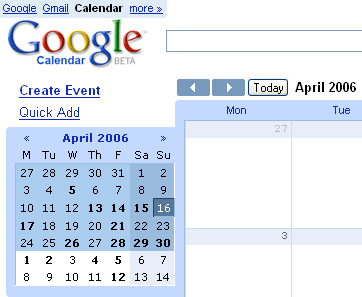 Google Calendar finally shows off to the public on 13 April, one day before Good Friday (of 2006)! Thanks Google Blogoscopes, I got this news from its post. Prior it goes live, many guessing, many good suggestion (like, Jeremy Zawodny's "The world could really use Google Calendar") and also the famous Google CL2 screenshot leakage from Techcrunch, have attracted many people, including me, of course. Nearly everyday before it goes to public, I went to http://www.google.com/cl2 to have a look and test my luck. Finally, this routine work is gone. I am enjoying with Google Calendar now.
Google Calendar finally shows off to the public on 13 April, one day before Good Friday (of 2006)! Thanks Google Blogoscopes, I got this news from its post. Prior it goes live, many guessing, many good suggestion (like, Jeremy Zawodny's "The world could really use Google Calendar") and also the famous Google CL2 screenshot leakage from Techcrunch, have attracted many people, including me, of course. Nearly everyday before it goes to public, I went to http://www.google.com/cl2 to have a look and test my luck. Finally, this routine work is gone. I am enjoying with Google Calendar now.
I am not repeating the features here which can be easily found in many places. You can get most out of Google Calendar's offical help pages. A review from Matt Cutts provides quite fair bit of comments. Also, I did not play around with calendar stuff very often and have no sufficient technical background about how a good calendar should work and in what manner. I just want to talk about something purely out of my experiences on the Google Calendar for the past 3 days.
- Slow. Very obviously, sometimes, it takes about a minute to response my one keystroke. Seems, we need to wait util it becomes more stable and solid.
- Keyboard shortcut key. Even before I noticed this help page, I have found two workable shortcut key. J – previous; K – next. The functionality of these two keys is exactly same as the official declared shortcut keys P and N used to navigate the previous or next date range in various calendar view (e.g. Day, Month, Agenda etc.). But, what I want to say here is the associated action for key J and K is weird. I would expect J for next and K for previous, same as in Gmail. More important, as a heavy vi(m) user, it is more reasonable for me. Do you think the current set of shortcut keys is enough? Along the way, I belive I need more shortcut keys.
- Notification types are not enough to suit all needs. Currently, there is only one type of notification for event reminders, ther rest are used mainly to deal with invitations. Also, there is one notification for daily agendar with only option email, which I see is useless as I don't really want to flood my mail box. Let's back to the event reminders, for the default option, I set to no reminder. In such way, I could have less annoying reminders so I will control individual event which I might think it's necessary to have the reminder. However, for some of the events, I want just a so-call pop-up reminder, a javascript alert window shown in the broswer (I like this idea); but for another set of events, I do need them to send a email reminder. So, I need two separate type event reminders. So sad, I have only one choice at of now. What I want is a customizable and user-definable notification settings. So I could create as many types of notification as I want. So I could define all kind of combinated ways, e.g. email only, pop only or both email and pop, through which I could be notified for different (or even the same) event. It's more extendable for the future notification methods.
That's all for the moment. I have to say, I like the Google Calendar very much. Just hope it could be improved to meet all my needs 🙂
My next study item will be iCalendar.
Google 谷歌
 Google's official chinese name is 谷歌 (GuGe). Direct translation: 谷(Gu) – corn; 歌(Ge) – song. Sounds funny. A chinses flash movie shows all the meaning behind this new name.
Google's official chinese name is 谷歌 (GuGe). Direct translation: 谷(Gu) – corn; 歌(Ge) – song. Sounds funny. A chinses flash movie shows all the meaning behind this new name.
WhateverYouWantTo.be
After reading the post Free Belgium .be domains for all, I am thinking what domain name I should try out. Not could.be, should.be or wanna.be, I think, to enjoy the life, just do “WhateverYouWantTo.be”.
Oops, http://www.e3internet.com/domain-registration/conditions/register-be/ is not working right now. Seems too hot.
Disable Firewall
Hey, it’s not so obvious for everyone that disabling the linux firewall is an easy task. Especially for a person who does not like to use GUI tools on Fedora Core. Keep it simple:
# chkconfig iptables off
# service iptables stop
Flock plus WordPress.com
Flock, a new browser. Surprisingly good, I get my another WordPress.com account (another one is secret) without an invitation. Here we go! “Underscore – Draw a line for your life”.